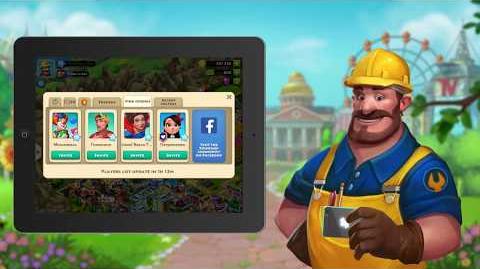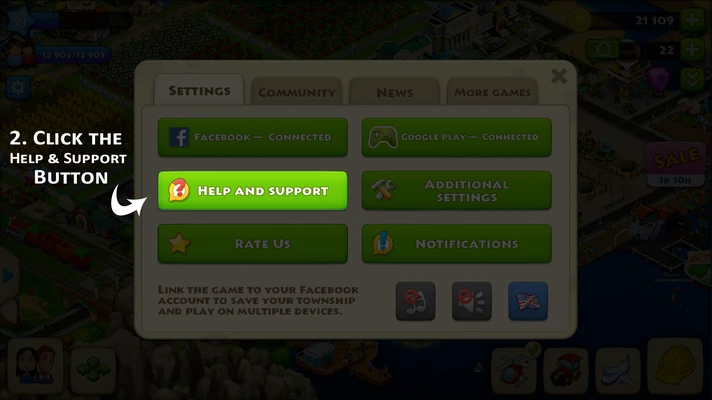(Adding categories) Tag: categoryselect |
(moved website submission to top, formatted images) Tag: Visual edit |
||
| (11 intermediate revisions by 3 users not shown) | |||
| Line 1: | Line 1: | ||
__NOTOC__ |
__NOTOC__ |
||
{{Header|Header = '''Contacting Playrix's Customer Support'''}} |
{{Header|Header = '''Contacting Playrix's Customer Support'''}} |
||
| + | |||
| ⚫ | |||
| + | <center> |
||
| ⚫ | |||
| ⚫ | |||
| ⚫ | |||
| + | |||
| + | '''Township Help and Support Tips!''' |
||
| + | [[File:Township_Help_and_Support_Tips!|center|thumb|500px]] |
||
| + | </center> |
||
| + | |||
| + | =='''How to Report a Problem on Playrix's Support Website'''== |
||
| + | If you cannot access the game to report a problem, then you can use the support website to report a problem. If you can access the game, then the next section outlines how to report an issue in-game. |
||
| ⚫ | |||
| ⚫ | |||
| + | #Browse the sections/questions, and if your problem still isn't solved press the 'CONTACT US' button or visit this link: https://playrix.helpshift.com/a/township/?s=updates-and-known-issues&f=where-can-i-find-information-about-updates&l=en&p=web&contact=1 |
||
| ⚫ | |||
| + | |||
| ⚫ | |||
| + | |||
| ⚫ | |||
• You can find it in the top left corner of your Township screen. |
• You can find it in the top left corner of your Township screen. |
||
| − | [[File:1_Gear_Icon.png|center|thumb| |
+ | [[File:1_Gear_Icon.png|center|thumb|710x710px]] |
| − | + | ==='''2. Click the Help and Support Button'''=== |
|
| − | • This will open |
+ | • This will open the Help Topics window where you can browse issues. |
| − | [[File:2_Help_Button.png|center|thumb| |
+ | [[File:2_Help_Button.png|center|thumb|712x712px]] |
| − | + | ==='''3. Choose a Help Topic'''=== |
|
• Click the Help Topic section that relates to your issue to find out more information. |
• Click the Help Topic section that relates to your issue to find out more information. |
||
| − | [[File:3_Help_Topics.png|center|thumb| |
+ | [[File:3_Help_Topics.png|center|thumb|728x728px]] |
| − | + | ==='''4. Choose a Topic Question'''=== |
|
• Click on a specific topic question on the left that best suits your issue to find out more information. |
• Click on a specific topic question on the left that best suits your issue to find out more information. |
||
| − | [[File:4_Topic_Question.png|center|thumb| |
+ | [[File:4_Topic_Question.png|center|thumb|745x745px]] |
| − | + | ==='''5. Respond YES or NO if the Information helped or not'''=== |
|
• Tap 'NO' at the bottom then tap 'CONTACT US' to continue to a page where you can report your issue. |
• Tap 'NO' at the bottom then tap 'CONTACT US' to continue to a page where you can report your issue. |
||
| − | [[File:5_Topic_Information.png|center|thumb| |
+ | [[File:5_Topic_Information.png|center|thumb|710x710px]] |
| − | + | ==='''6. Start a New Conversation'''=== |
|
• Explain your issue in as much detail as possible including all of the required information at the bottom of the topic (if there is any). You can add a screenshot as an attachment if necessary, and when you're finished tap the 'SEND' arrow in the top right. |
• Explain your issue in as much detail as possible including all of the required information at the bottom of the topic (if there is any). You can add a screenshot as an attachment if necessary, and when you're finished tap the 'SEND' arrow in the top right. |
||
| − | [[File:6_Send_Conversation.png|center|thumb| |
+ | [[File:6_Send_Conversation.png|center|thumb|697x697px]] |
| − | + | =='''Waiting for a Response from Customer Support'''== |
|
| ⚫ | Playrix's Customer Support is typically very busy handling a large amount of tickets/messages.<br />It can take 3-7 days for a response or longer, so you have to be patient. You will be able to view any messages received from them by e-mail, support website, or in-game. You can view your most recent conversation with them in-game through the help topics window by pressing the speech bubble icon in the top right. |
||
| − | </h2> |
||
| ⚫ | |||
| ⚫ | |||
| − | #Browse the sections/questions, and if your problem still isn't solved press the 'CONTACT US' button. |
||
| ⚫ | |||
| + | [[File:Search_and_Conversations.png|center|thumb|726x726px]] |
||
| − | <h2>'''Waiting for a Response from Customer Support'''</h2> |
||
| ⚫ | |||
| ⚫ | Playrix's Customer Support is typically very busy handling |
||
| ⚫ | |||
Revision as of 20:41, 2 July 2020
| Contacting Playrix's Customer Support |
|---|
You can learn how to transfer your Township to another device here or view content on the wiki here.
If your issue isn't resolved using in-game help topics contacting Playrix's customer support is the last option.
Township Help and Support Tips!
How to Report a Problem on Playrix's Support Website
If you cannot access the game to report a problem, then you can use the support website to report a problem. If you can access the game, then the next section outlines how to report an issue in-game.
- Visit the Playrix's Support Website at https://playrix.helpshift.com/a/township/?p=web
- Go to the section you need help with and read more information about how you can resolve your issue.
- Browse the sections/questions, and if your problem still isn't solved press the 'CONTACT US' button or visit this link: https://playrix.helpshift.com/a/township/?s=updates-and-known-issues&f=where-can-i-find-information-about-updates&l=en&p=web&contact=1
- Enter the necessary information and provide as much detail as possible then 'SUBMIT' your report.
How to Report an Issue In-Game
1. Click the Gear Icon
• You can find it in the top left corner of your Township screen.
2. Click the Help and Support Button
• This will open the Help Topics window where you can browse issues.
3. Choose a Help Topic
• Click the Help Topic section that relates to your issue to find out more information.
4. Choose a Topic Question
• Click on a specific topic question on the left that best suits your issue to find out more information.
5. Respond YES or NO if the Information helped or not
• Tap 'NO' at the bottom then tap 'CONTACT US' to continue to a page where you can report your issue.
6. Start a New Conversation
• Explain your issue in as much detail as possible including all of the required information at the bottom of the topic (if there is any). You can add a screenshot as an attachment if necessary, and when you're finished tap the 'SEND' arrow in the top right.
Waiting for a Response from Customer Support
Playrix's Customer Support is typically very busy handling a large amount of tickets/messages.
It can take 3-7 days for a response or longer, so you have to be patient. You will be able to view any messages received from them by e-mail, support website, or in-game. You can view your most recent conversation with them in-game through the help topics window by pressing the speech bubble icon in the top right.